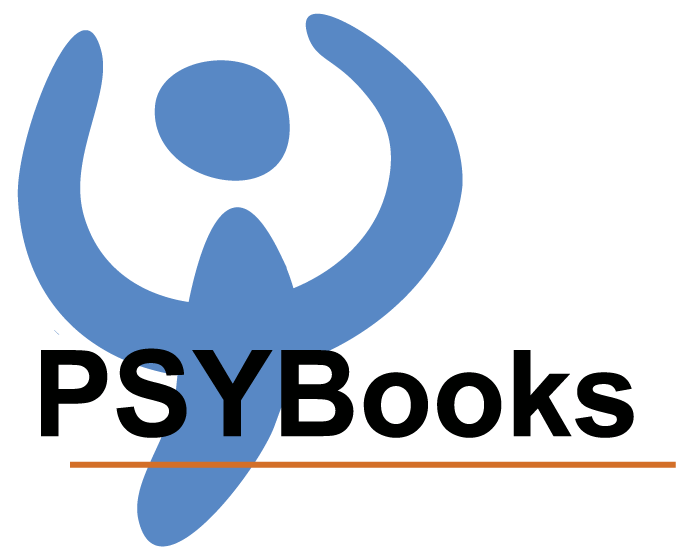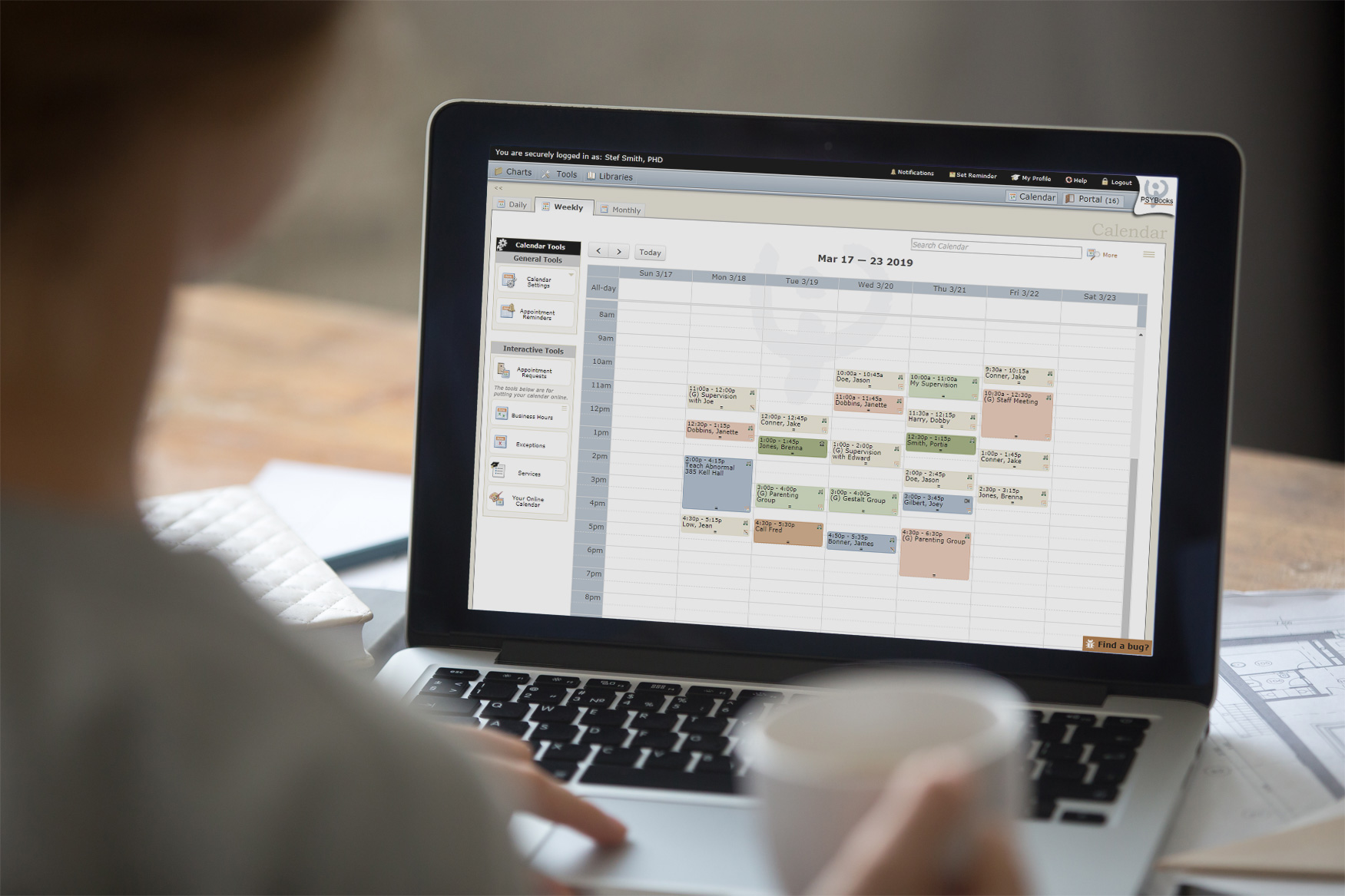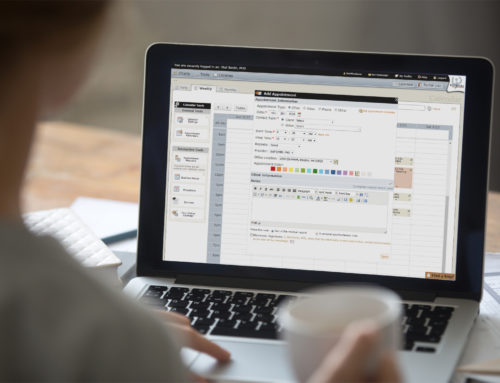Like most online calendars, PSYBooks has Daily, Weekly and Monthly views. You can customize your display even further with the Calendar Settings tool, which is accessed by clicking the down arrow by Calendar Settings on the left nav of all pages in the calendar:
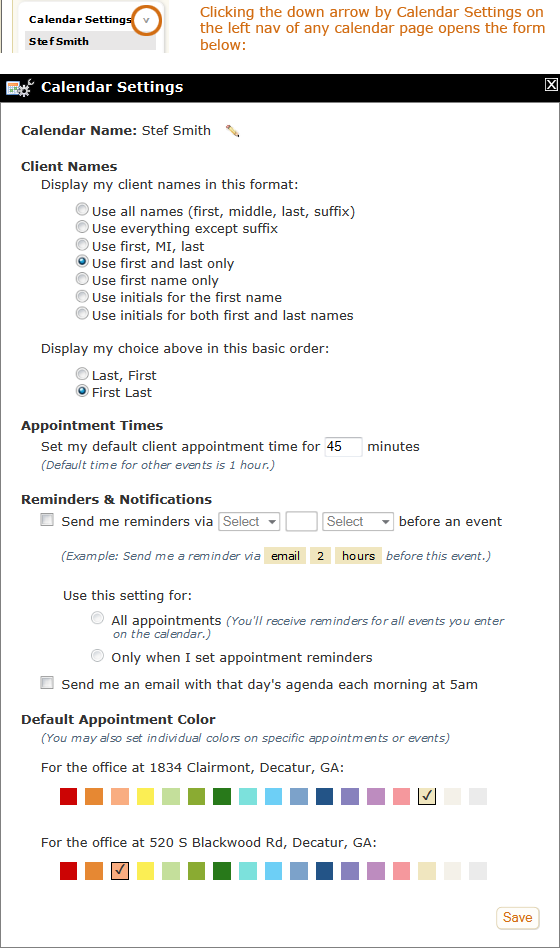
If you have more than one office, PSYBooks also lets you choose which office schedule you’re viewing – or you can view them all at once. For example, in the screenshot below, the subscriber, Stef Smith, has a GOI account with her office partner Gustav Smirnov. Stef has two office locations – one at 1834 Clairmont and the other at 520 S Blackwood. She has chosen to share her calendar with Gustav which means that his calendar(s) are also listed on her left nav:
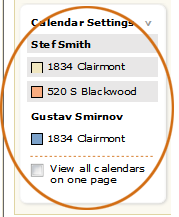
Notice that both of Stef’s office addresses are highlighted with a gray background, whereas Gustav’s 1834 calendar is not. This means that when the screenshot was taken, Stef was viewing both of her own calendars but was not viewing Gustav’s calendar. Also notice that she has her 1834 calendar color set to gold whereas the 520 calendar is a pale orange. Viewing the entire calendar, it’s easy to see which appointments are at each office:
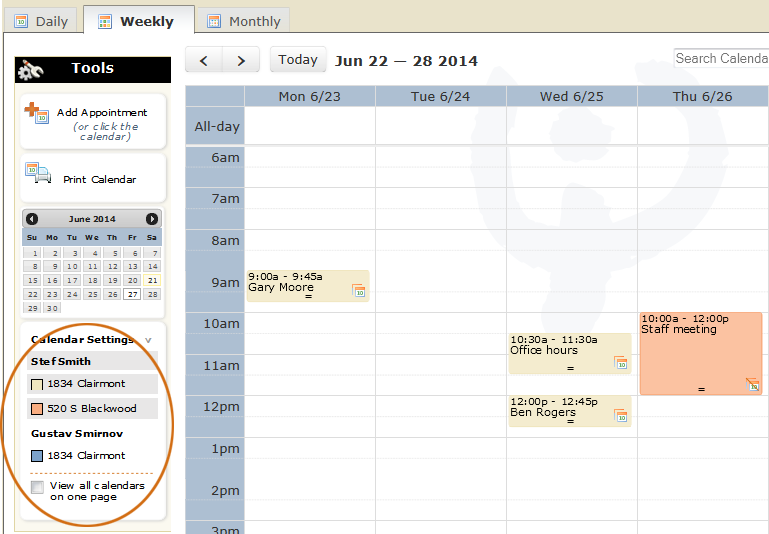
If Stef were to click Gustav’s 1834 address, she’d be able to toggle back and forth and view only Gustav’s calendars – or only hers. She can also check the “View all calendars on one page” checkbox and see all three calendars at one time.